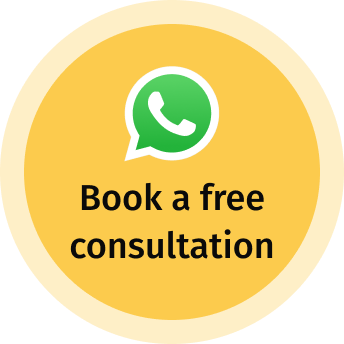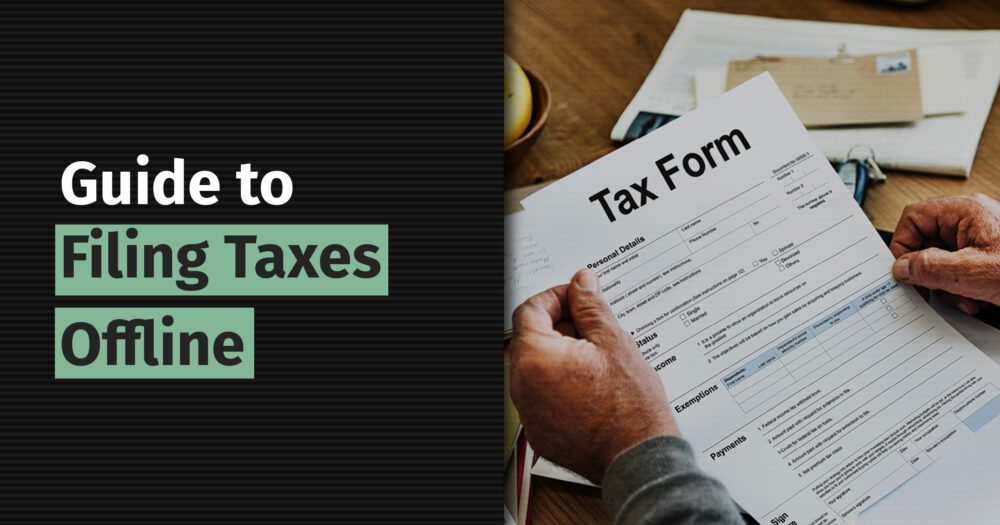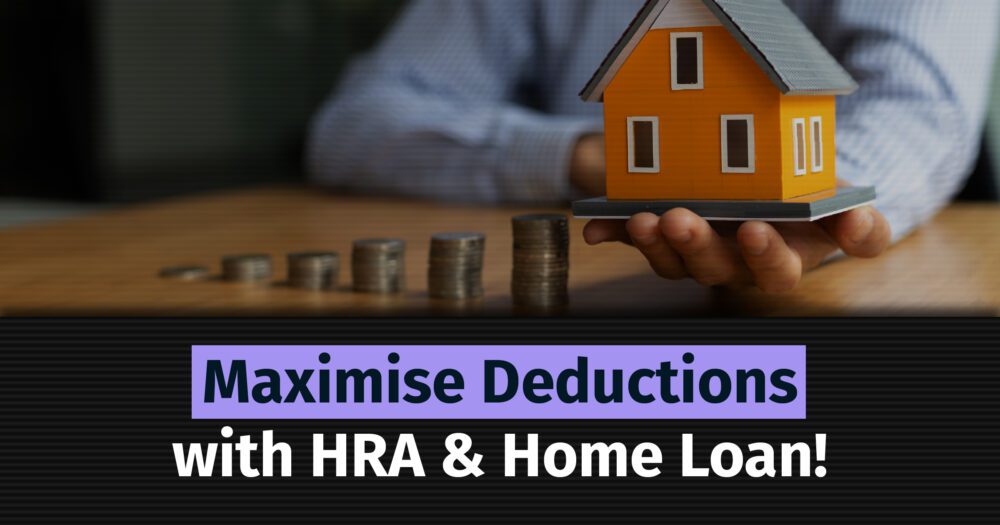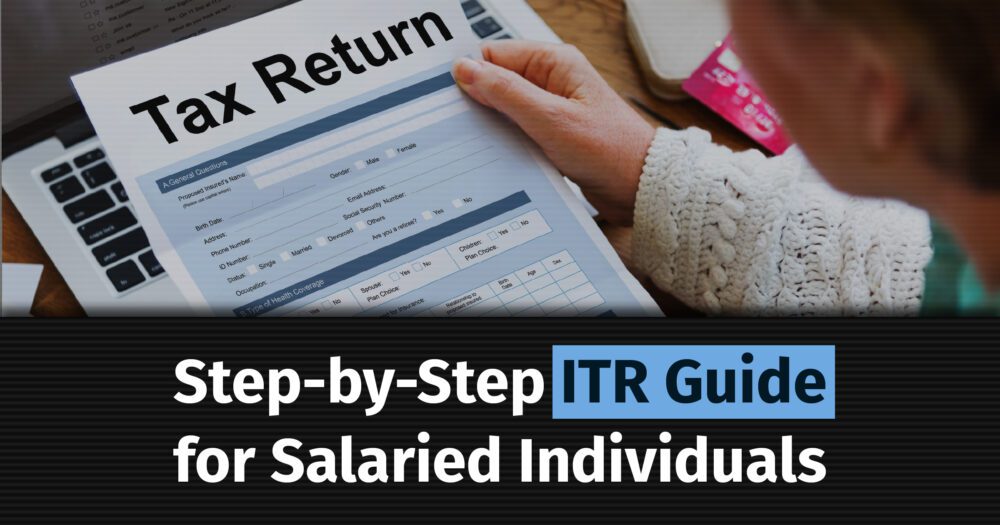Taxpayers have multiple options to file their taxes, such as through paper returns or electronically. Electronically, filing can be done online via the Income Tax portal or offline using the Excel or JSON utility.
Taxpayers who choose to file Income Tax Returns (ITRs) offline must use the Offline Utility. This tool allows you to create and upload a JSON file for filing ITRs.
You can download this utilities in two ways:
- After logging into the e-filing portal, or
- Directly downloading the offline utility from the Income Tax Website.
There are two separate offline utilities on e-filing portal for filing ITRs:
- ITR-1 to ITR-4
- ITR-5 to ITR-7
Step-by-Step Guide
Step 1: Download the Offline Utility
Begin by downloading the offline utility provided by the Income Tax Department. This utility allows you to prepare and file your Income Tax Return offline before uploading on the portal. Here’s how to download it:
- Visit the Income Tax E-filing Portal:
- Without logging in to the e-filing portal, you can download the relevant offline utility from Home > Downloads. Install it on your computer, or
- Alternatively, you can download the offline utility after logging in to the e-Filing portal, and clicking e-File > Income Tax Returns > File Income Tax Return > Select the current AY and Mode of Filing (Offline).
- Select the Relevant Form:
Depending on your income type (salary, business, capital gains, etc.), select the appropriate ITR form. Here’s a summary of the most common ITR forms for individuals:
- ITR-1 (Sahaj): If your income is up to ₹50 lakh from salary, one house property, other sources (such as interest income, Dividend Income, etc.), or Agriculture income up to ₹5,000.
- ITR-2: If your income is more than ₹50 lakh from salary, multiple house properties, capital gains, or other sources.
- ITR-3: If you have income from a business or profession and are not eligible to file ITR-1, ITR-2, or ITR-4.
- ITR-4 (Sugam): It is a simplified form for those who are eligible to opt for the presumptive taxation scheme under Section 44AD, Section 44ADA, or Section 44AE in addition to conditions of ITR1.
Step 2: Gather Required Documents
Before filing your income tax return offline, you will need to gather the following documents:
- Form 16: It is a summary statement provided by your employer that shows the details of your salary income and tax deductions (TDS) from your salary.
- Form 26AS/AIS/TIS: These are summary statements available on the Income Tax website that shows the details of tax paid or deducted against your PAN for a given financial year.
- Bank Statements: Gather your bank statements to check your interest income, investments, and other relevant transactions.
- Investment Proofs: Keep the receipts for deductions claimed under sections like 80C (e.g., LIC premium, PPF, etc.), 80D (health insurance), etc.
- Other Income Sources: If applicable, details of capital gains, rental income, or other sources of income.
- ID proofs: PAN Card and Aadhaar Card.
- Bank Details: For filling in details like Bank Account no., IFSC Code, etc.
Step 3: Open the Offline Utility and Start Filing
Once you have installed the offline utility and gathered the necessary documents, you can start filing your return by following these steps:
- Launch the Utility: Open the utility from your desktop.
- Select the ITR Form: Depending on the type of ITR you are filing, select the correct form (e.g., ITR-1, ITR-2).
- Personal Information: Begin by entering your personal information, such as your name, PAN number, address, and other basic details.
- Income Details:
- For salaried individuals, enter the salary details from Form 16.
- For business or self-employed individuals, enter income from various sources (business profits, capital gains, etc.).
- Deductions and Exemptions: Add details of deductions under different sections such as:
- Section 80C: Investments like PPF, EPF, ELSS, Tax Savings FD, Principal Amount of Home Loan, Tuition Fees of Children and Life Insurance Premiums,
- Section 80D: Health insurance premiums,
- Section 80E: Education loan interest,
- Section 80TTA: Interest received from Savings Bank Account,
- Section 80G: Donations, etc.
- TDS and Taxes Paid: Fill in details of taxes deducted by your employer (TDS) or any advance tax paid during the financial year. This information is available in Form 16 and Form 26AS/AIS/TIS.
- Calculate Tax Payable/Refund: Once all the information is entered, the utility will automatically compute the total tax liability or refund due. Incase of tax liability, pay the same through “E-pay tax” and fill in the details of the self-assessment tax in the return. Verify the calculations to ensure everything is accurate.
Step 4: Validate Your ITR Form
- Validate: After entering all the required information, you need to validate your form to check for any errors or missing details. The utility will check for any discrepancies in the form. If there are any errors, they will be highlighted, and you need to correct them before proceeding.
- Re-validate After Corrections: Once you have made the necessary corrections, validate the form again to ensure everything is accurate.
Step 5: Generate a JSON File & Upload it on the portal
- Generate a JSON file: After validation generate a JSON file which will be uploaded to the Income Tax portal.
- Log in to the E-filing Portal: Visit https://www.incometax.gov.in and log in using your PAN/Aadhar and password.
- Upload the JSON File: Go to e-File > Income Tax Returns > File Income Tax Return > Select the current AY, Mode of Filing (Offline), Filing Type (Original/ Belated/ Revised Return), and ITR Form > Upload JSON file.
Step 6: Verify Your Return
After uploading the JSON file, you need to verify your return. There are two options: e-verify or send a signed physical ITR-V to the CPC by post.
You can e-verify your return within 30 days from the date of filing your ITR:
- Aadhaar OTP
- Digital Signature Certificate
- Through Bank Account
- Through Demat Account
Once the return is successfully filed and verified, you will receive an acknowledgment (ITR-V) from the Income Tax Department. Keep a copy of this acknowledgment for future reference.
Conclusion
Filing income tax offline using the offline utility is a simple process once you understand the steps. Ensure that all the details are accurate, and don’t forget to verify your return after filing it. Staying compliant with the Income Tax Act helps avoid penalties and keeps your financial records in order.
A qualified financial advisor can assist you in filing your income tax return through the best possible method. To optimise your taxes, download the 1 Finance app and book a consultation with a qualified financial advisor for a seamless, hassle-free tax planning experience.